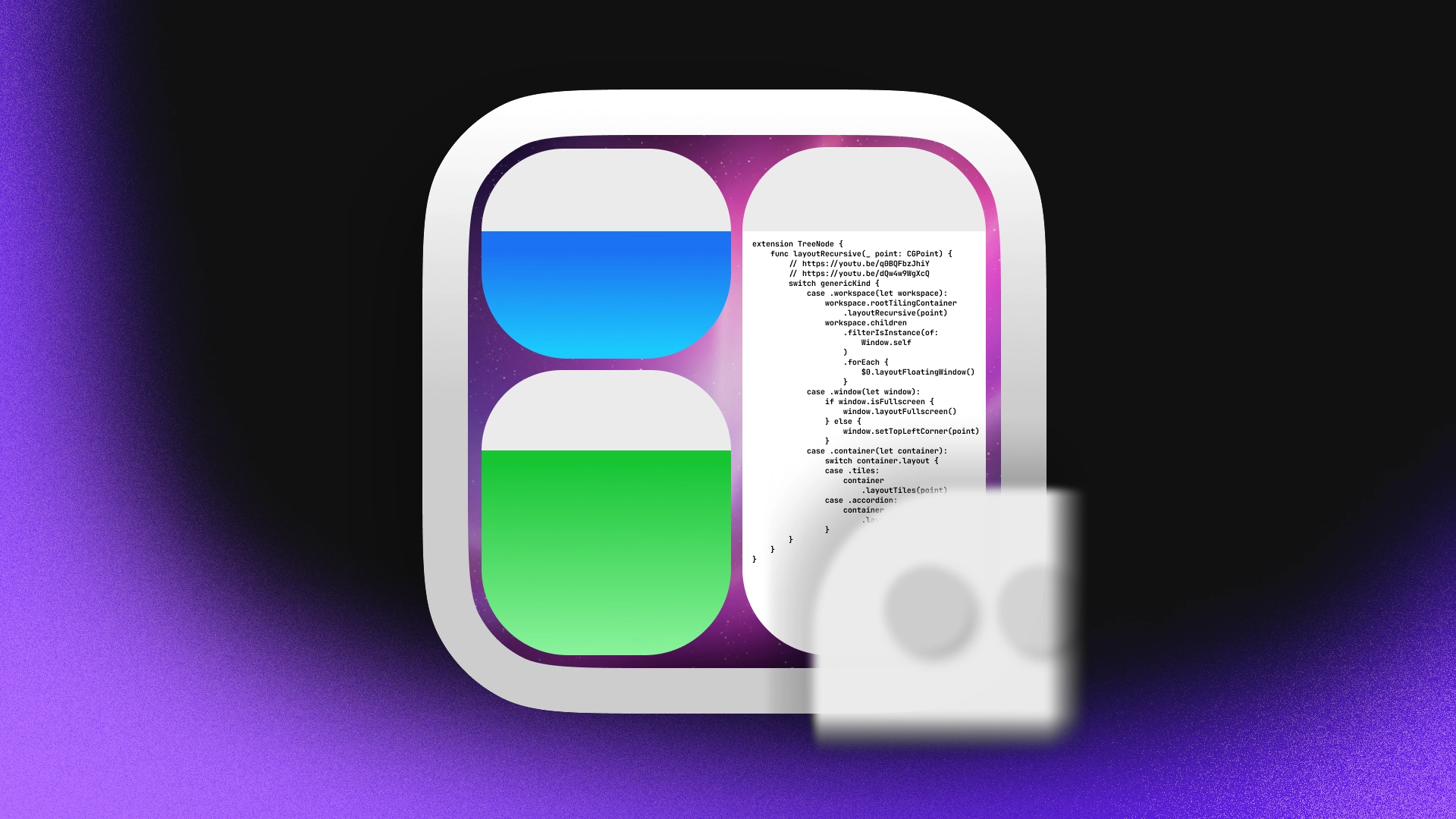
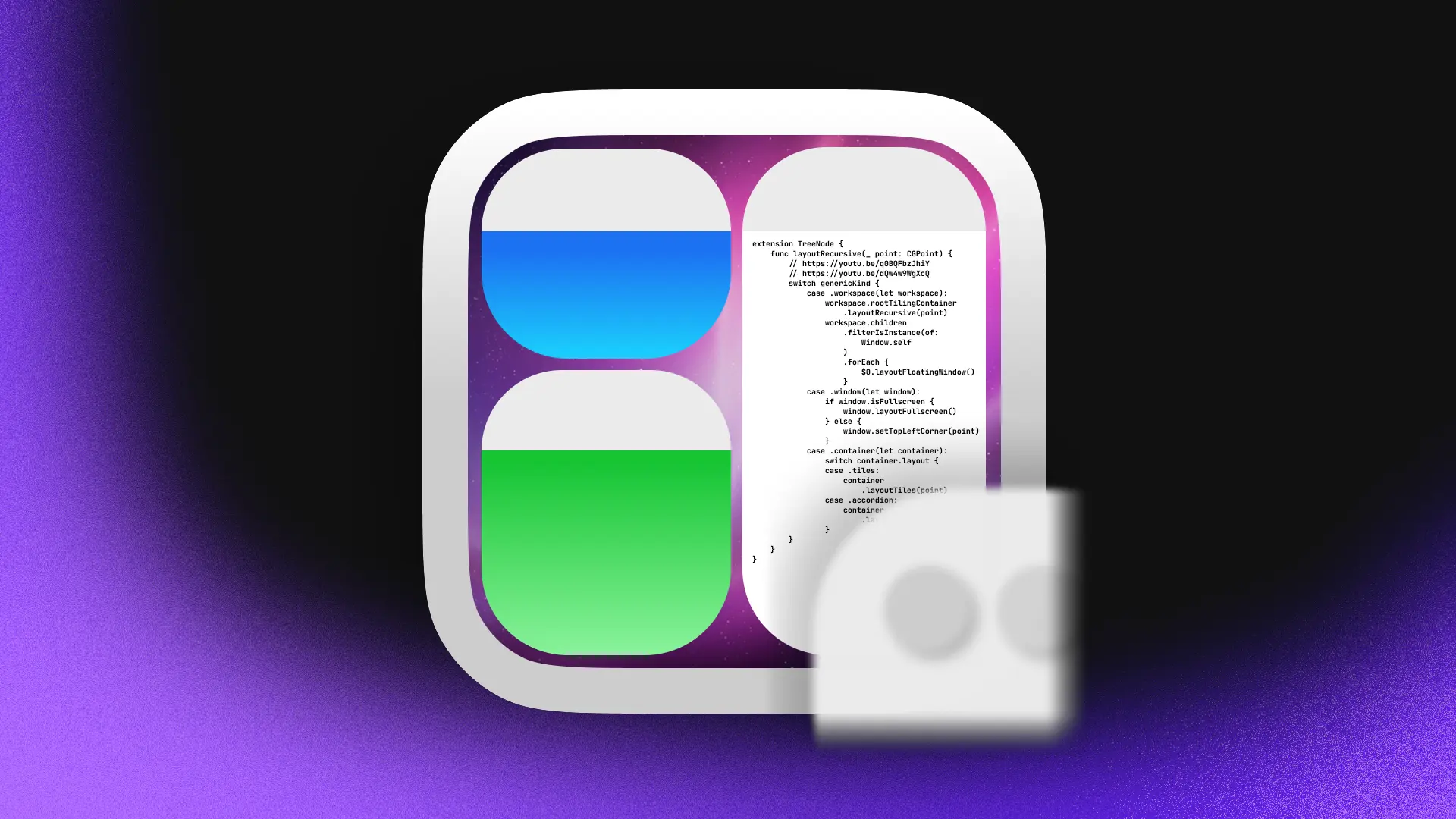
Tiling Like a Pro - Setting Up Aerospace for Maximum Productivity
Introduction
AeroSpace is a tiling window manager for macOS, bringing the power and speed of i3 to Apple machines. If you’re coming from Linux or just tired of the slow, bloated desktop experience on macOS, AeroSpace offers a breath of fresh air. In this article, we dive deep into getting the most out of AeroSpace, from installation to workflow optimization.
What is AeroSpace?
AeroSpace is an i3-inspired tiling window manager built for macOS. It’s fast, minimal, and designed for keyboard-first users. Unlike other macOS tiling tools, it does not rely on the native Spaces feature, which has limitations that disrupt fluid workflows. Instead, AeroSpace emulates virtual workspaces itself, ensuring snappy workspace switching and predictable window behavior.
Key Features
- Tiling window manager based on a tree paradigm
- i3-inspired behavior and keybindings
- Instant workspace switching (no animations)
- Virtual workspaces (no reliance on macOS Spaces)
- No need to disable SIP (System Integrity Protection)
- Multi-monitor aware (follows i3-style display model)
- Plain-text config (dotfile-friendly)
- CLI-first design (with manpages and shell completions)
Installation
Preferred Method: Homebrew
brew install --cask nikitabobko/tap/aerospaceAfter installation, AeroSpace will be ready to use. The Homebrew install script automatically removes the com.apple.quarantine attribute, allowing it to launch without security warnings.
Alternative Install Options
See the official guide for manual installation or alternative methods.
Note on Notarization
AeroSpace is not notarized by Apple. This is intentional. Notarization is less about security and more about conforming to Apple’s build preferences. For developers and power users, this tradeoff is acceptable.
Initial Setup
Once installed, you’ll want to customize your config file. The default config is located at:
~/.config/aerospace/config.tomlIt uses TOML syntax and is very readable. Define workspaces, keybindings, layouts, and behavior in one place.
Example snippet:
[[keybindings]]command = "focus left"key = "h"modifiers = ["mod1"]
[[keybindings]]command = "spawn Firefox"key = "f"modifiers = ["mod1"]Default keybinds
AeroSpace is built for people who don’t like reaching for the mouse. Everything is controllable via the keyboard. Workspaces are fast to switch between. Layouts can be cycled or toggled. New windows tile automatically. No floating unless you want it.
Changing and swapping windows
To maximise productivity, AeroSpace is build to use similar to vim keybindings. This means that moving and swapping windows is done using the hjkl keys.
^ h< h l > j vChanging windows
To change window focus, use alt + your directional key.
alt + h -> Move up
alt + j -> Move down
alt + k -> Move left
alt + l -> Move right
Swapping windows
To swap windows, use alt + shift + your directional key.
alt + shift + h -> Swap up
alt + shift + j -> Swap down
alt + shift + k -> Swap left
alt + shift + l -> Swap right
Workspaces
Workspaces are the core of productivity. Assign apps to specific ones and jump between them with a key combo.
[[keybindings]]command = "workspace 1"key = "1"modifiers = ["mod1"]You can assign an app to a workspace too:
[[window_rules]]app_id = "com.apple.Terminal"workspace = 1Multi-Monitor Setup
AeroSpace excels here. Unlike most tilers that struggle with external displays, AeroSpace treats each screen like an independent tree.
Make sure your monitor layout is configured correctly in macOS System Settings > Displays. AeroSpace will respect the physical arrangement.
Floating Windows
Need a floating calculator or media player? No problem.
[[window_rules]]app_id = "com.apple.Calculator"float = trueProductivity Tips
1. Use Named Workspaces
Give context to your workspaces.
[[keybindings]]command = "workspace dev"key = "d"modifiers = ["mod1"]Then launch VSCode and Terminal into it.
2. Combine with Hammerspoon
AeroSpace handles window management. Let Hammerspoon handle automation. Combine for powerful macOS workflows.
3. Use the CLI
AeroSpace includes a CLI tool for scripting.
aerospace msg workspace 2You can use this in scripts, Alfred, or Keyboard Maestro.
Troubleshooting
AeroSpace doesn’t launch
Make sure your system removed the quarantine flag. Try this:
xattr -d com.apple.quarantine /Applications/AeroSpace.appKeyboard shortcuts not working
Check if another app is intercepting keys. Karabiner-Elements or System Settings > Keyboard > Shortcuts may need adjustments.
Window rules not applying
Use the CLI to inspect the window:
aerospace inspectMake sure you’re using the correct app_id.
Customization Ideas
- Set up a dev environment workspace with Terminal, VSCode, Browser
- A media workspace with YouTube and Spotify
- Floating rules for chat apps
- Custom keybindings for launching apps
- Tailor layouts for each monitor
AeroSpace vs Other Tools
| Feature | AeroSpace | yabai | Amethyst |
|---|---|---|---|
| SIP Required Off | No | Yes | No |
| Multi-Monitor Support | Excellent | Good | Basic |
| Customizability | High | Very | Medium |
| CLI Integration | Yes | Yes | No |
| Config Format | TOML | skhd | JSON |
Final Thoughts
AeroSpace is the tiling window manager Mac power users have been waiting for. With instant workspace switching, full multi-monitor support, and a clean config format, it turns macOS into a keyboard-driven productivity machine.
It’s still in beta, but stable enough to use daily. Give it a spin. Configure it your way. And tile like a pro.
Links:
← Back to blog